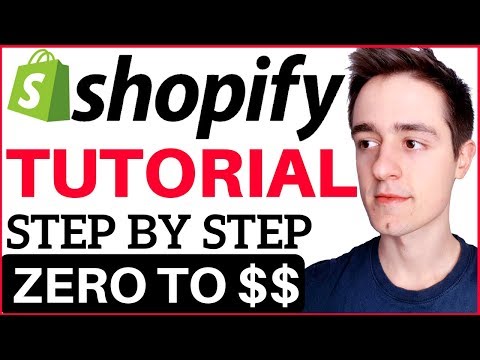Hey everyone I’m Jim Taylor and this is my Shopify tutorial for beginners in this video I’m going to show you step by step how to build a profitable Shopify store from scratch you know what guys I’m tired of all the gurus trying to sell you five hundred dollar courses and they want to give it all away for free the problem is that when something is free most people don’t value it I want you to go through this as if you paid five hundred bucks to get access to it in this way you’ll make the most out of this valuable information and actually apply it that’s the most important thing you want to take action and follow along with me all right let’s get started in the first five minutes I’m going to talk about this business model how it works why it’s so great and now to find the right products to sell if you don’t want to see this part you can skip to the time that you see now on the screen but I I’ll recommend it because if you don’t choose the right product you might waste time and money so let’s get right into it drop shipping is an amazing business model that allows you to sell physical products without holding any inventory and without investing any money at all maybe Justin bucks it makes it very very beginner friendly and also very profitable so let me explain how it works basically we are gonna choose a product on a website called Aliexpress Aliexpress is a Chinese website where suppliers sell directly there we can find many cheap products that are still good quality then we are gonna list the same product with the same images in description on our ecommerce store that we are gonna create with Shopify obviously we are gonna list it on our store for a higher price so that when we receive an order we take the money and the customers address we go on Aliexpress we order the product and ship it directly to the customer and get to keep the difference in this way we repeat this process and make a lot of money now let me answer two of the most frequent questions that I get first of all can I do this if I live in Asia Africa or South America yes you can do it wherever you are in the world as long as you have an internet connection and a computer Aliexpress ships the ID to the United States without you having to touch any of the items you don’t have to do anything but just press a button all right second question can the customer go directly on Aliexpress and/or that product by themselves yes they can but on 99% of the cases they want simple because most people don’t even know Aliexpress exists and also people by where it’s most familiar and convenient if you’ve ever bought something from ebay there’s a chance that you bought it from someone drop shipping it’s not a problem and you probably didn’t even realize it drop shipping is existed for years and it works it doesn’t work only for me but for many other people who are making tons of money is using it alright now I want to show you how to choose the products only Express or at least identified the niche that you want to get in then we can finally start creating our Shopify store here we are on Aliexpress right now it looks a little bit different than usual because there’s a brand shopping week it should be similar to the American Black Friday but I don’t really know in a few days it should be over and the young page will be nice and clean again so when it comes to selecting a product there is an important thing to know if you get this right you are gonna be successful with Shopify if you don’t it’s a problem so you want to get into a passionate niche in fact there’s a big difference between what people need and what people are passionate about when people need something they go on Amazon and buy from there they don’t even think about your Shopify store instead if you sell something unique and interesting that people are passionate about then you are gonna eat success so here you can get some ideas because all these niches are niches that people have passion for for example people really love their pets in the past niche obviously there is a dog niche nichette niche and other animals the dog niches is divided into many different sub neech’s people that own a Labrador a golden retriever or whatever dog breed you can find t-shirts accessories for those specific people the golf niche is very passionate and people usually have also money so 10 is camping survival people really love these activities and buy these gear and accessories gardening cycling hiking fishing all these activities and sports people love doing them so you have to be a little bit creative and find products that these people might enjoy and want to buy the best way to do this is to actually combine these niches and let me explain what I mean for example if you want to get in the cat niche you want to find accessories and jewelry related to cats in this way you’re targeting a specific audience who loves cats but also love jewelry bracelets necklaces or whatever it is also you might want to sell clothes and teachers related to kids I forgot to to write it here clothes mainly t-shirts now let’s go to Aliexpress and see a new way another way to get many ideas in the categories section on the left side you see that there are many categories and many many subcategories in here you get so many ideas for example jewelry necklaces and pendants rings trendy earrings bracelets bangles etc etc let’s check out the bracelet section you know what actually we want to combine two niches and search for bracelet okay it’s Orkut bracelet alright look at that this one is selling for one dollar and eighty eight cent and you can easily sell it for ten or fifteen bucks and you can target people who love cats and also bracelets and jewelry it has great reviews five out of five and this big order for 288 times so this is a great product I’m sure it would sell in a store dedicated to cats I would also include t-shirt so this t-shirt can easily sell for 20 or 25 bucks and as great reviews 500 orders and many different variants there are many options for this t-shirt they all look really nice and the great thing is that you can import them all in your Shopify store with just one single click using a special app called uber law I’m going to show you everything later now let me tell you two things that you have to control when choosing a product on Aliexpress the first one is the shipping since I only dropship United States and they recommend to you as well the ship that you want to look for easy pocket a pocket is great is mostly free sometimes 1 or 2 dollars and it’s quite fast 12 to 20 days it’s fast only to United States because for example if you choose United Kingdom you’ll see that a packet has twenty forty days I highly recommend to avoid all the shippings over 20 days the customers will be upset so United States is always the easiest and cheapest option the second thing you have to control is the seller rating to do this in the search page you want to move your mouse over a product and see the icons that appear down here so in this case there’s a crown but let’s move to the second one there’s a crown as well as you can see and in the third one there are three diamonds what does this mean let’s see on this image we always want to find products that have at least three diamonds and less than four crowns in this range sellers are established and reliable but still not too premium and so the prices are still cheap because if you choose a product with five crowns the prices are lit are a little bit more expensive always avoid the medals appear because these are new sellers or maybe they have bad reviews so stay away from them alright now you know how to choose a product what you have to look for let me recap in three seconds you want to get into a passionate niche the seller rating has to be from three diamonds to three crowns the shipping has to be with the pocket if you want to ship to the United States and also I recommend products from zero to ten dollars on Aliexpress so that we can resell them from five to thirty dollars on our Shopify store now if you haven’t already post this video and find three products on Aliexpress that have these four characteristics because we are going to immediately jump to the most important part of this training creation of our Shopify store here I want you to follow along because it’s really important the first thing to do is to go down in the description below and click the first link to go to Shopify by clicking the link below you’ll get a 14 days free trial this is amazing because we can start making money before even spending a single cent and that’s why drop shipping is one of the best business models for beginners you don’t have to invest money up front and also Shopify really does all for you it’s absolutely easy much easier than creating a website with WordPress so follow along with me and let’s get started click this button get started now I’m going to create a Shopify store as an example with you so let me put in my email address a password and then let’s choose a store name so I’m gonna sell Cutts t-shirts and merchandise I’m gonna call it cuts merch no cuts merch store it’s not a big deal you can always change this later but the store name will appear in the free domain that Shopify is going to give you so if you don’t want to buy a domain for 10 bucks I think you can always use the Shopify free domain that’s gonna look something like this your store name dot my Shopify com it’s gonna look something like this so if you want to use the free domain make sure to choose these name properly alright create your store to be Wilson all right no business website needed enter my store and it’s done here we are on our dashboard when our website starts to get traffic and sales everything will be tracked here but first of all we have to install a team the team is basically how your website looks like the design so go on the left side and click online store and then go to visit team store here we can click explore teams and then we want to sort the results by 3 only you don’t need a paid team I always use free teams and I make thousands and thousands of dollars a month using free teams it’s not a problem the one that I like the best is the Brooklyn team but also boundless and simple or great teams so I’m going to install Brooklyn right now and they recommend it for you as well if you want installed team actually there are two options playful and classic I always go for the classic install team and then publish as my stores team all right go to your team manager boo Brooklyn polished perfect right now we want to customize the team so click customize all right let’s customize our team the Brooklyn team by default as a slideshow on the on page with two images what the first thing I like to do is to remove one image and leave it from one single image so click on slide show and then on the second slide click on that and then delete alright perfect it’s a one single image on the on page then I’m going to show you where you can find images for free and edit them the second thing I like to do down here is to delete the collection list I only want to leave the featured collection here so collection list click on it and then delete section and I like to save so at this point what’s left a big image right here the own button the catalog button for the catalog I like to change the name of this menu but we are going to do it later in the future collection let’s click on it I like to call it our products or something like that you can call it our merchandise whatever you want and then College or grid I actually prefer grid and then click Save let’s see how it looks it’s very nice and clean a big picture and the products down here I don’t like this text in the middle so let me delete it let’s go back click on rich text and then delete section if you want to use it it’s for an introduction to your brand so you could write something we have eye quality products and we are an authority in the blah blah blah niche in my case I want to delete the section nice clean and simple that’s the best formula now I want to show you how to find a big large picture for this light show without obviously having issues with copyright so let’s go on Google Images I hope it’s in English yes all right because I live in Italy so let’s find a generic picture of a cat and then we have to go to tools usage right and then labeled for reuse let me zoom a little bit labeled for reuse it’s really important you could get in trouble with copyrights so since we are looking for a large picture I would like to go on sides and then larger then and then 1024 768 in this way we are going to find only big pictures I’m going to go for the first one just an example view image and then I’m gonna save it save it here and then let’s upload it on our slideshow slideshow slide and upload image alright let’s see how it looks in the meantime that it’s uploading I want to delete these an introductory this text also ero banner and then we’ll see if the shop now button is in the middle of the face of the ket let’s see yes it is in the middle of the eye so I would delete the shop now button if it’s not great with the image oh that’s that looks nice actually it’s better than I expected the only little problem is appear where the year of the cat is covering the store name to fix this and to modify images in general you can use a tool called canva it’s really amazing it’s free once you sign up you’ll land on a page similar to this one and you can click use custom dimensions in the upright and then put in a big width and a big 8 also so 24 40 / 1440 I like it and then click design here you can upload images you can add text shapes or whatever it is so in my case I would upload my image a decade and move it around to make sure the layer is not covering the store name right now I’m not gonna do it because I don’t want to waste your time but I just want to show you how come you can create nice images and pictures without spending a single cent so you can put in text cuts merge you know you can change the they found it’s really really nice I always use it instead of Photoshop which is complicated and expensive I do have paused shop but canva is much easier and convenient to use so with that being said we can go back to our Shopify store and now let’s remove the bar and now something here I you can use it if you want to announce a discount or something like that to disable it you want to go to header and then scroll down until you find show announcement you want to untick the option and let’s see actually our previous problem is resolved by itself as you can see the title is not anymore on the year decade so it’s perfect we have been lucky click Save and my Shopify store is alway there now we want to go back and change the general settings click on general settings here and then you can customize the colors of the text and of the background you can change the font and the font sides in the cart page it’s very important to select page and not draw her because withdraw it you have issues with the mobile mobile version so I don’t recommend it page is better then the favicon is the small logo or icon that you see in the browser for example on google you see the small G appear and if you don’t upload it it’s not a problem nothing will show up so they check the check out logo I I don’t change anything here so we are done for these settings we can go back to our dashboard okay guys it’s actually the day after because I couldn’t finish the training in one single day we finished yesterday to customize our Shopify team and now before going to the settings of the store so shipping payments and all that stuff we want to install some apps these apps that I’m going to show you are go now to make the process and also increase your sales so we want to go to the left side and click on apps and the first one that we want to install is uber lo Shopify is already recommending as uber law and it’s absolutely amazing Oh below allows you to import products from Aliexpress with just one single click and also to fulfill the orders with one click as well so let’s select overload and then install it on our store click get it’s free absolutely free install up also we want to go on Google right now and type in overload Chrome extension if you are using Chrome you can add this browser extension is very useful so select the first result and then click Add to Chrome extension perfect right now let’s go back to our App Store and click visit Shopify App Store the second app that we want to install is an upsell up upselling is basically offering the customer that is already buying something from us an additional item to buy some someone that is already in the bind mode is much more likely to buy additional items in the 80s McDonald’s increased their sales dramatically just by asking the customers would you like fries with that it’s very very simple and we can find apps that help set to do that so type in upsell now most of these apps are paid even this one that test says 3 from $0 amount it has a free trial button then it’s paid as you see seven days free trial and then 14 or $24 so most of them are paid but there’s one these one personalized recommendations that you don’t have to pay anything but it takes 4% of the extra sales that the app generates for you so this one could be a good option I recommend it it’s great also the frequently both together similar to the Amazon section that you see on the card frequently both together and it’s very cheap 595 $99 amount yeah you can choose this one I mean it’s a few bucks a month but let’s go for they personalized recommendations because it’s free so click get install up so here we are on the upsell up when we are going to import products then we are gonna use it let’s see the how it works this app allows us to add accession on our cart with Ubud these also bought and customers are very likely to add additional items to the cart and may and we make more money so you can obviously customize it change the button and stuff like that the third that we want to install is an app that builds social proof and trust this is really important so let’s go back to our app store and when it loads up we can type in sales pop-by be kidding here basically what it does is when the customer is shopping on our website sales pops sends more notifications saying someone bought this item from new york 20 minutes ago someone bought this item from australia 10 minutes ago in this way the customers feel more secure and the social proof is obviously really important so it’s very simple but it boosts our sale sales let’s click on get install up for now we are done with the apps we are gonna come back later and customize them after we have imported some products from Aliexpress so now let me make something clear before we move on when I customize the team I showed you how I create my stores but obviously you can change everything if you want you might want to delete this light show I don’t know you can add the logo I always add a logo in this case I left the text but you just go together and upload the logo that you can create on canva down here you can add a collection if you have many different products and you want to divide them in sections you can do that so this is the way I do this but you can do change whatever you want let’s go back and now we have to deal with the most boring stuff which is the payments shipping and all those settings that we have to set up so let’s click on settings in the layer down in the left you actually before coming here I would like to go back to online store and check out the settings down there so the first option down here is blog post the blog post is a great idea if you want to get free traffic you have to write an article that might rank on Google also in some cases it’s better to send traffic to a blog post instead of directly to the product page but most people and I do as well so I always send traffic directly today to the product so if you want you can use the blog post but it’s not necessary on pages I always add an about Us page it’s really important to build trust so let me do this really quickly here you can introduce your brand I’m not going to do this because I don’t want to waste your time contacts you know it’s really important to tell your story what your brand is about and etc click on save then after pages we have navigation or navigation I always like to change the catalog into products I don’t like the name catalog but so click on edit type in products apply changes also to them at the main menu I want to add the about–is page so click on add menu item name about us and then let’s find pages about us add and sale then we have domains now you can keep the free domain with that my Shopify dot-com in the end but it doesn’t look very professional so if you can invest 10 bucks 15 bucks a year to get a professional domain I recommend to do it obviously you can buy it on GoDaddy or Namecheap and then import it here but the easiest way is to buy directly on Shopify so let’s find let’s find cards merch calm for example it’s available I could buy it from for $14 a year so it’s very affordable I recommend to do it if you can the next section is preferences here we have to get into SEO and free traffic it’s really important if you want to rank on Google for example you want to rank for keywords like t-shirt with a cat or something like that if you want to you have to focus on SEO and take care of the on page title and on page Meta Description here you have to put in as many keywords as possible right now I’m not gonna get into keyword research and all that stuff because I have a free training on affiliate marketing that you can find on my youtube channel in the second video of that training I talked a lot about keyword research and SEO so now we have to connect our store to a Google Analytics account let’s do it together so let’s go on Google type in analytics I can’t write today so who analytics solutions let’s login right now it’s in Italian let me change all this stuff English I agree I agree and now we have to create a new go Google Analytics account so let’s sign up name a cut of the account cuts merge let’s paste the URL let me show you a little bit bigger although it’s in Italian so you won’t understand anything category I want to put in Obion free time I don’t know who it doesn’t really matter time zone United States it’s ok and take all of these I don’t want Google to send me ten thousand emails a day and then click get the ID I don’t know how to translate it perfectly but all right that these are the Terms of Service I accept now let’s take our code down here let’s copy all this code and paste it on our Shopify store we’re gonna leave this account pasted and then say ok we are done Google Analytics is great if you want to track visitors you can know where they are from what devices they use so in the long run the you want to get familiar with it and use the powerful data that it gives you then we have the Facebook pixel before obviously installing the Facebook pixel we have to create an ad account on Facebook I’m going to do it later with you at the end of this training so stay tuned for that and then we have the password page right now your store is protected by password then no one can see it before disabling your password you have to pick a plan obviously you have your free trial for 14 days but then you have to pay your Shopify fees which are really really cheap I always choose the basic Shopify plan for $29 amount and then when my store is successful I can choose the second or even the third one there are extra features report tools and analysis but at first you don’t care you just choose the basic Shopify plan it’s very cheap and you are good to go here you have to put in your billing information Shopify is not gonna charge you until the free trial is over so don’t worry you are going not gonna spend a single cent before the 14 days are over let’s go back I’m not gonna put in my payment information right now okay guys after a quick phone call let me go through the settings really important part so general the first section here you can change your store name this one looks definitely ugly so let me make one up cat lovers obviously this is not gonna change the free domain cats Mayer store that my Shopify calm is gonna remain until you buy a new domain for 15 bucks and you can remove the deal domain account email legal business name I don’t know if you have it nothing to change here make sure the currency is United States dollars because we are gonna drop ship in the United States and then it say let’s go back to the settings payments alright the first payment method is already set up with PayPal Shopify automatically used your email address that you used to sign up for PayPal but if you already have a PayPal account you want to edit this and change the mail address to accept reddit cards if you lived in in the United States or Canada you probably have Shopify payments you can set it up but I live in Italy and to accept credit cards you have to use stripe so you can create a stripe account and easily accept every credit card MasterCard Visa or whatever it is so you can activate it let me show you very quickly so you can integrate Shopify with stripe and fill in the information I’m not gonna do this right now it takes a little bit so let’s go back you are good to go with two payment methods so PayPal and Shopify payments or stripe in this case because I’m not in United States there are other payment methods but you can avoid them if you have the first two it’s okay so let’s go back back again so check out here I like to put these options always optional so if the customer wants to create an account we will let them do it but we are not gonna require it so accounts are optional form options require last name only I would require first and last name that’s better company name you can leave it as it then address line to optional simple address phone number sometimes I put it as required because when you order it on Aliexpress Aliexpress requires the phone number so maybe you want to put it as required while the customer is checking out use the shipping address as the building address by default yes I think so ask for permission to send promotional emails to customers from your store I would select the first one by default customer agrees to receive promotional emails obviously if the customer wants they can antique and disable the promotional emails but we want them to sign up for our email list obviously we don’t have an email list yet but I’m going to show you how to do that with a free tool then we can leave these options as they are and go to an important part which is the refund and privacy statements so Shopify automatically generates refund policy privacy policy and Terms of Service so generate generate generate but then I would go through this and control whether the information is correct and you may want to change something if you want so then you can eat save let’s go back to our settings then we have shipping personally I always do free shipping so what I would do is remove these two shipping zones so Italy and the rest of the world and then add a new shop shipping zone first let me remove Italy edit and then remove delete zone delete shipping zone all right a rest of the world edit and delete shipping zone as well then I want to add the shipping zone zone name customers want series us and then add countries United States odd and then since I want to do free shipping I can add a rate the price based and select free shipping you want to give it a name appear us again mmm us shipping and then turn my shipping is so simple on little United States and three right now though there’s a strategy called free plus shipping that is very popular so this works only for products that are from one to two dollars Express like the one that we saw before it was this one and so this product is costing us one one dollar we want to sell it for free or at least promote it for free and then charge the customer four or five dollars for the shipping so the customer when he sees the ad he thinks that the product is free it’s actually free but then he has to pay a little bit for the shipping and we still get to keep five bucks so to do this if you like the strategy you want to add up weight base rate so ad rate and then for the products that have a specific weight for example one kilogram one kilogram free plus shipping you want to charge the customer for example five bucks for the shipping when you import the product you want to make sure that you put in the weight as one kilogram and the cost as zero because the product cost zero and then do the shipping is five bucks so if you like the strategy you can implement it the works very well but I personally stick with the free shipping then we can go back before we have to eat save very important and let’s go back to the settings now we don’t have much more to do because taxes it’s very different in every country so research a little bit and set it up it’s easy then in the notifications tab we have all the emails the Shopify is gonna send automatically to our customers the order confirmation or the cancelled so you can modify these emails but they are okay if you want to leave them as they are and then you can enable desktop notifications for when you receive an order so that you fulfill it as soon as possible then we have we haven’t got to do anything here because files it’s all the images and pictures that we have uploaded sales channel nothing to do here it’s just online store installed and then we have account where you can manage your permissions and allow an assistant a staff account to help you so if you don’t want to do the manual work of fulfilling the orders you can actually hire someone to do it so right now I want to help you to set up your mail system your mail list because we have a newsletter obviously you can disable it but on my store I left the subscribe to my newsletter section so I want to take care of my email list to do this I want to go in ups and then a visit Shopify App Store and type in mail chimp mile chimp for Shopify made it’s completely free so don’t worry click get and then we can create an account on MailChimp it’s very easy so let’s do it together all right now I have to confirm my email okay I confirm my email so let’s go through this information very quickly name of your business your website so let’s copy the URL cuts merge dot my Shopify comm paste it here continue so this is important because these palm filters want you to put in your address so it’s really important continue does your business sell anything online yes obviously and then continue again and then let’s go we don’t want any of these getting started options okay here we are in our MailChimp dashboard it’s very easy the first thing we want to do is go on list in the third section appear and see whether or not Shopify is integrated with MailChimp as you see our list is already created it has one subscriber which is my email address very probably yes and then when we have for example a hundred or a thousand subscribers we can create a new campaign so we go on campaigns and send an email to all the subscribers that we have on our list so let’s create a new campaign for example create an email campaign name a new product for example if you put a new product on your store you might want to tell the subscribers to go check it out so begin entire list obviously MailChimp already chose cut lovers automatically as a list because we have only one list but you can have multiple lists if you want so we want to send it to the entire list in this case only one subscribers but and then click Next here you can choose the campaign name it’s only for internal use so whatever new product the email subject is really important to get people to click on your email so so make sure to make the email subject very interesting in this case I don’t know it’s just an example but my maybe our new t-shirt is 50% of today or something like that a preview of the text so and from name Toby will soon from email address and then we can go to next here we can select a layout for our email in my case I always choose the most simple one column email because in this way it’s more likely to end up in the inbox and not in the spam but if you want you can try to use these templates they should be fine but let’s go for one column here you can basically drag and drop items into your email for example there are pictures social shares icons but also buttons and videos my recommendation is to keep it simple and leave only the text for spam reasons and then we want to edit the text and start writing our email it’s really important to include the actual name of the subscriber and you do this by going on Google to look for merge merge tags MailChimp the first results all merge tags and in this page we want to look for the first name of the subscriber I’m going to eat ctrl f to find it quicker first name let me copy this tag and include it here a F name okay this is a stupid example of an email but when you’re done you can click Next and then everything’s fine and so we can click on send or schedule if you want but if you click on send it once subscribe it right now it’s gonna receive our email send now alright our campaign is done so right now we created a single email but the best part is that a mail chip you can create email sequences automated mail sequences so to do that we want to go and create campaign again create an email and instead of regular we want to select automated automated right now you can choose whatever you want here welcome you subscriber it doesn’t really matter and then select the list in this case we have cat lovers and click begin so here we are on our automation we already have a first email the trigger is one day after subscribers join your list I usually want to edit this trigger and set it immediately because the first email is usually a welcome email so you thank them for subscribing and then we can add a new email for example and send it two days after or one week after so edit trigger and you can choose how much time you want to Ford a mail to wait we can add the third email in this way you can send coupon codes promote new products and make extra money from your subscribers right now I don’t want to talk about email marketing anymore because to most people it’s very boring so let’s go back to our Shopify store and actually import our prod finally so let’s go back to import our products we are gonna use over load the app that we installed before there are two ways to import products from Aliexpress using overload the first one is to go to apps and then click on overload now on the left side we want to look for search products let me zoom a little bit to show you if you click on search products you’d see the products that that Oh below recommends for us now I don’t like this way to import products because I prefer to go directly on Aliexpress and use the overload browser extension so this is the product that we saw before you see that there’s a blue icon down here I’m going to zoom if you click it you can push this product to overload let’s do it right now product imported successfully let’s open the import list now over lo allows you to change the name the description and the pictures but obviously you can change all this stuff later on Shopify so right now I want to quickly choose to the name all right I just deleted some parts of the original name perfect then we want to choose the collection homepage so that the this product appears below the slideshow on our home page and it looks very nice and then in the type I want to type in bracelet and in tags I also want to type in bracelet and maybe cat bracelet this is for the search bar in your Shopify store then we want to go to description now uber law automatically imports all the features of the product from Aliexpress but in this case they look quite ugly and also on Aliexpress there is a second description that you can check out so let’s let’s see let’s zoom out a little bit and then if you go below you’ll find this description that uber law imported and then there is another one this one in this case is not much better and also since our product is a simple bracelet we can easily write a description of ourselves so the beautiful bracelet blah blah blah you can list all the features if you want the material I brought it down before let me copy very quickly you know it’s very very easy then on images let’s select the two variants that we want to import no I don’t want this picture I want the first one and the second one gold and silver the colors obviously because they are not actual gold and actual silver then we can click push to shop right now I want you to go back to your Shopify store and go to the products section you’ll see that Shopify did everything automatically for you so as you see bracelet cat paw for women it also imported those two variants for this product so let’s check out how the customer will see the product let’s view so there are two variants the golden and the silver one and you can select it here called color and silver-plated obviously we need to make our description look better than this and also I like to add a trust seal with the PayPal logo and the secure checkout you know to make the customers feel more safe so let’s go back to Shopify and change a little bit this description so right now I don’t know how to write what to write but if you like cats this is the bracelet for you beautiful you know you can make it better I just do it as an example so it’s important to include obviously the main features the color and the material and then I want to add the trust seal right now I already uploaded one but go on Google Google Images type in trust seal Shopify and I took the first one so then you want to go to insert image right here and select it in the image alt text you want to type in a keyword because this is for SEO so cat paw bracelet there may be many people searching on Google for this keyword so then insert image all right right now it’s gone in the middle of the text and I don’t like this so let me fix it very quickly and then it’s also too big so we want to make it smaller guaranteed safe check out let’s check out the page so we didn’t say that’s why it doesn’t appear so let me refresh this yes it does look okay there are too many spaces here save again and it’s done so it’s not bad we can Center this stuff here so select it and then we want to go to alignment and then center align save again refresh this and it looks perfectly centered so the price right now is what we are going to spend on Aliexpress 226 but we want to sell it for 1495 dollars so let’s add it down here let me edit the price so 1495 and we want to compare it at 1995 the shipping is zero we don’t want to require shipping it’s free completely free so let’s eat save actually before we have to change the price of the silver one now we have to save and then go to the silver plated silver plated and again 1495 1995 save let’s disable the shipping and then you click Save let’s see how it looks and if it everything was ok so as you see the original price was 1995 is discounted to fourteen ninety five and both the variants cost the same price perfect this product would be ready to sell now before importing our another product let me clean up all these tabs that are confusing us and then let’s go back on Aliexpress ok so now I want to find another product in my case I’m selling a bracelet so the customers might be interested in a necklace so we can upsell a necklace to the customers worth buying this bracelet so let’s go to Aliexpress and search for a cut necklace so let me find one product very quickly so we might go for this one for diamonds one dollar and 49 cents let me choose the shipping as a packet our final price would be 4 dollars and 22 cents and I think I’m gonna sell it for 20 in this case let’s click the Oh below import button down here open import list I’m gonna go very quickly because the process is the same as before so let’s change the name on pages collection necklace necklace description I’m gonna leave it as it is but obviously we want to spend some time customizing it right now let me go quickly so variants we have only one variant we can actually change the price on or below if we if we want so $this time it’s not gonna be on this count so compare it at $so the bracelet was $5 discounted but the necklace is not gonna be so 1999 and 1999 and then images there are 4 nice images here so we can import them all if we want yes I think so and then push to shop okay now let’s go back to our store let’s choose products and then you’ll see the necklace alright cut a lover necklace let’s do a little customization we can add our you know our trust see you very quickly we can make it smaller we can Center everything as before alignment centerline and then we might want to you know write free shipping or something like that like a line again save let me check out the product so here it is it does look nice in my opinion now the first two images they seem to be the same so I would like to delete one but anyway you see that the process is very simple you can actually import products with one single click using go below and our store is ready to sell I mean we have two products we can create an upsell page for example for the customer who are buying this bracelet we might want to add a section we are saying who customers who bought this also bought or maybe would you like to also buy a necklace so let’s go and do it right now using the app that we installed before so let’s go to apps personalized recommendations so you can easily add a section like these who bought this also bought you can add it to the product page or to the card I’m not going to do this because I have to confirm my payment before actually editing the the section I actually don’t use this app because I prefer an app that sends a pop-up notification to the customer asking if he wants to buy something else those apps are usually paid so let me show you the one that I use App Store and then let’s search for product upsell by bold apps this app is absolutely amazing what it does let me show you this video very quickly what it does is when a customer adds your product to cart let’s see the app sends a pop-up notification asking if he wants to buy an additional product this is a great app that if you get up to 200 use you would spend just $10 a month and so on 700 views $20 up to $59 a month for unlimited views in my opinion it’s worth it but if in the beginning you don’t have the money to you know you also get a 30-day free trial but if you want a free up you can get personalized recommendations it’s free but it gets the 4% of the money that the app generates so you know you don’t have to invest anything now let me show you the second app that I want to set up which is sales pop that we say we installed before this app allows you to build trust and social proof with your customers so while they are shopping a small notification like this will pop up for example someone in Chicago just bought these fat mouths all right so let’s create a new notification and select our pro but I want to add it to our bracelet and then we can put in San Francisco New York you know you can create a list of all the cities and and then create now and let’s see how the notification look so why the customer are on our product page looking to to buy our bracelet these notifications will pop up even if it is on on the phone someone in Cleveland just bought our bracelet someone in New York some in someone in San Francisco this is definitely powerful and will boost your sales there are other apps that you can install obviously you can explore the app store because I just showed you a few of them another one that I recommend is a free shipping bar to remind the customers that the shipping is free so you know free shipping bar by X Tom it’s great I think it’s also free yes you can add a bar like these free shipping then you can can add a countdown timer because scarcity is very powerful count down timer why doesn’t count down timer by X Tom this one is $a month absolutely worth it customers when a product is available for a limited time are going to buy immediately instead of maybe finding another product or looking another website so this is worth it you can explore the app store and find hundreds of apps when your Shopify store is successful you can afford every up you want so in the beginning you want to keep it simple and start with a few apps and then when you are making money there is no problem in buying $50 apps or more so our Shopify store right now should be completed obviously you can work in your store a little more than I did because this was just for this tutorial but I’m sure that if I run some ads this store will make sales you don’t have to create a complicated store a basic one can make you thousands of dollars a month and so just take advantage of this opportunity click the link in the description and create your store today it doesn’t take long in a few hours you are good to go you don’t need to import 10 or 20 products you just need two or three right now I want to show you the main traffic sources that you can use to drive sales the first one will be Facebook Ads I’m going toward you step by step into the different ads that you can create and to install the Facebook pixel in your Shopify store so let’s go right now guys I almost forgot the most important part which is the order fulfillment when you receive an order the best way to fulfill it is to use Oberto Oberto allows you not only to import products from Aliexpress but also to fulfill the orders with just one single click so when you receive an order you want to go to the overload dashboard and then on the left side you have the orders section let me zoom orders here we have our order list in my case it’s empty but if you open or that it will appear here so overload takes the customers address all the information and orders the product for you so let me show you manually the process the Tober load does automatically so what overload does is go on Aliexpress on the product that the customer has ordered and then we can click buy now obviously you can do everything manually if you want but over low fields in the information automatically for you so I highly recommend to use it right I’m going to do it manually and use an example customers address so I have here a sample you know but quickly okay say even ship to this address and then we have a really really important part the tool below actually does for you if you use your below but if you do it manually you want to take care of this part very carefully so leave a message for this seller we have to make sure that the seller does not include a receipt or invoice and so the customer does not see the price and the marketing material maybe so you want to write something like this please please do not include an invoice or any marketing material this is a drop shipping order something like this overload does it for you so you don’t have to worry but if you do it manually make sure to write this then you have to choose a payment method over low abuse Lee does not do it for you you have to put in your credit card and you are spending the money that you received from the customer you are not investing any money upfront you are just spending part of the money that you received from the customer so it’s amazing with that being said the order is done you can confirm and pay right now I want to jump back to the whiteboard and talk about traffic free traffic and pay traffic which is the best way to start etc so let’s go right now okay let’s talk about traffic traffic is the lifeblood of your business you can have the most beautiful store in the world but if you don’t send traffic to it you won’t make any money so there are two ways to send traffic to your website the first one is to pay for the traffic and the second one is to use free traffic methods so when you use paid traffic you have complete control over it and also it’s reliable and predictable while if you don’t have any money and you want to start only with free traffic methods you don’t have complete control over it and also it’s run reliable when I talk about paid traffic most people get scared because they think they have to invest thousands of dollars when actually I’m talking about investing five dollars a day literally like a Starbucks breakfast if you have breakfast at home you already saved the money to invest in your business it’s crazy how people are not willing to invest a few bucks in something that could potentially make them thousands of dollars a month but they waste all their money on useless stuff so it really doesn’t make sense to me but if you don’t want to invest anything you can still use the free traffic methods now I’m going to talk about paid traffic there are so many traffic sources where you can buy traffic but now I’m going to talk about the most popular everyone is using it and it works Facebook has more than 2 billion people the potential is huge so I’m going to walk you step-by-step in how I create my Facebook Ads also it’s easy to use everyone can do it you can start with 3 or 5 dollars a day you don’t need a huge budget and as I said you can make millions of dollars potentially so then I’m quickly going to introduce you to Instagram influencers how you can share the revenue with them instead of paying them up front so that you don’t have to invest anything I’m going to cover how to use an Instagram boat that automatically likes and follows people on Instagram and sends you free traffic that is completely passive and then I’m quickly going to talk about SEO how it works how to rank on Google and what you have to do so let’s jump right into face Picard’s because it’s the most powerful traffic source that i’ve used obviously guys my goal right now is just to get you started and make the first sales this is not a Facebook Ads course down below I’ll leave a link to some resources how you can learn Facebook Ads in depth with advanced strategies this is just a basic tutorial on how to create your first ads so what you want to do is go to business dot facebook.com and here we have to create an ad account when you click on create account you have to login with your personal Facebook information and then create the account is very simple if you don’t know how to do it or you get stuck just go on google and type it in I don’t want to waste time right now so when you are done you land on a page similar to this one and you have the account here as you see passionate gamer this is another account for a Shopify store that no longer exists but it’s great because I’m going to show you how to create the ads using the gaming niche so what you want to do is go to these three lines up here I don’t know how to hold them three lines I guess and then the two tools that we are gonna use are the audience insights here and then the ads manager right now I want to go straight to the ads manager and show you the different types of ads that you can create okay here we are we have many types of ads that we can run the two that we are going to use our engagement and the conversions but before running the ads we have two important things to do first of all we have to create a Facebook page like this one to create a new one you want to go to the our row up here and select create page in 10 minutes you you are done you can optimize and create nice images on canva and it’s very easy the second thing we have to do is to install a Facebook pixel the Facebook pixel is very because it allows Facebook to track the visitors behavior on your website in this way Facebook knows which people are more likely to take an action and buy something for example the Facebook pixel allows you to optimize the ads and reach the right people so let’s go back to our ad manager and then on the three lines we want to select pixels let’s wait until it’s loading and what we don’t want to look for is the Facebook pixel ID this number so you want to copy it go back to your Shopify store and under online store you have preferences as you see and other preferences we have a section called Facebook pixel you can paste the pixel ID and you are done until a few months ago it was much more complicated because you had to mess with the code but right now Shopify makes it very easy to install the Facebook pixel so paste it here and you’re good to go let’s go back to our heart let’s go back to our ad creation okay now I want to talk about the true types of ads that I ran to my Shopify stores the first one is an engagement hard which is a little bit easier than the other which is the conversions ad so the engagement ad is basically promoting a post that you already have on your Facebook page so if I go to my Facebook page I already have this to post and I can decide to promote one of them and use them as an ad it’s really important to have the link in the first lines of the post because it’s the only way the customers can go to our Shopify store and buy the product and also the the picture has to be good-looking and well done you can use canva to create it and quite big it’s really important when you have the post published you can select the engagement ad give a name to the campaign this doesn’t really matter so example make sure post engagement is selected and not page likes or event responses and then it continue here we have the most important part which is the targeting targeting is basically selecting the audience to which you want to show the ads so this is crucial for the success of your Shopify store so the first thing I like to do is to change the locations settings and instead of everyone in this location I want to select people who live in this location because I don’t want to target people who are on holiday in the United States I want to target only the people who live there then I usually do not change the age because I don’t want to guess but in my case it’s a gaming product so I would you know maybe 35 or 40 that’s perfect and it’s mostly men but I don’t want to you know take a guess so I’m gonna leave all for the gender in the languages I want to make sure they speak English because my ad is in English simply and you know if they don’t speak English they would not be interested in my heart and then here we have the detailed targeting in this section you want to include all the characteristics that you want your audience to have for example right now I’m promoting I’m selling a gaming t-shirt or a gaming mouse and the first characteristics is to be a gamer the first criteria so my audience is now 16 million people as you see the potential reach here 16 million still very very big my recommendation is to go after from 200,000 to 1 million people going to broad is a common mistake that people make when running ads but I really really recommend to go specific now if I add an extra interest in the same box with gamer I’m gonna make my audience bigger instead of making smaller let’s see with video games people who like video games if I add a second interest my audience has gone from 16 to 61 million people absolutely huge in this case I’m targeting gamers and also I’m targeting people who like video games it’s just an addition so to make my audience mauler I have to narrow my audience narrow my audience allows you to add an extra criteria so that we are targeting people who meet both criteria and so it’s like a Venn diagram people who like a people who like B then people who like both so we are targeting with the orange part here so let me add a second criteria people who are interested in gaming companies for example ibuypower or let me see the suggestions Alienware logitech Razer Inc so let’s see okay as you can see my audience is now million people but as I said I want it under 1 million so I want to narrow the audience further and since I’m selling a gaming t-shirt I want to add t-shirt people who are interested or both a t-shirt so my audience will get smaller 610 thousand people we can narrow for that if you want but I think this is a great site to get started so we can move on here we can save these audience if we want to use it for the next ad so I want to saved okay let’s move on down here we have the placements although Facebook recommends the automatic placements I always edit the placements and remove audience Network and Instagram I don’t want to use the same ad for Facebook and Instagram if you want to target Instagram I recommend to create specific ads for death so remove it obviously your audience is now smaller because you removed Instagram three hundred and ninety thousand people still a great perfect site and then in the devices if you want to get cheap traffic you can select mobile only because right now ads are cheaper mobile but sometimes I leave it as all devices and it’s recommended so I can leave it as it is the daily budget I said that we you can start with five dollars or even three dollars if you want and depending what you want to do you can rudyard continuously or set an end date it does it doesn’t really matter post engagement okay be the mount automatic for beginners I really don’t recommend to set the bid manual you get charged on impression okay delivery type okay we can click on continue here we have to choose a Facebook page and a specific post on that page right now Facebook automatically shows and obviously I can change the the post and select the one with the t-shirt and then we can see how the customers will see our ad so on the mobile newsfeed the ad will look something like this make sure the link is visible and looks good because that’s where the customers are going to go to your store and give you money really important then let’s move to the feature phone that’s how it looks and then on the desktop newsfeed that’s how the customers with a computer will see the ad when you are satisfied with the ad and you want to start you scroll down and it confirm if you see this bar you’re as rich may be slightly lower is because there’s too much text in the picture Facebook recommends to not add more than 20% of text in the old picture so you might consider replacing it but let me show you when what happens when I confirm continue here it is in my case the ad is already active since your ad account is new it might take a few minutes because they have to review it but it’s very fast the ad will go live and there you have all the information that you need to see whether the art is working or not so right now I’m going to stop it and show you how to create the conversions ad again let’s go and create add and then select conversions let me give it a name and then I’m going to explain how they work continue so a combustion ad is an oddity specifically optimized to get people to take a specific action a very specific action for example you can create an ad to get people to view your content to add your products to cart to add to which wish list to initiate your checkout and the final result the action that we all want is the purchase I cannot pronounce this word I really struggle I’m gonna call it sale but this is the final action that we all want now these ads run with the Facebook pixel if you don’t have a Facebook pixel installed you cannot run a conversion ad and that important thing to know is that the Facebook pixel needs collect data Facebook uses data to identify which customers are perfect for you and to optimize the ads so to make this process quicker it’s not a great idea to select immediately our sale action instead a smarter way to do it is to start with a view content ad then after one or two days you can select and change the ad to Add to Cart and then again after one or two days we can finally select a sale conversion in this way we can accelerate and make the process quicker to it to let Facebook and identify your customers if you start with the sale ad you might take longer and spend more money that’s the problem okay now I probably confused you with all this theory so let’s do it in practice the first event that I want to select is a view content ad for the first one today’s I want to let Facebook collect as much data as possible so view content ad down here the process is the same right now I’m not gonna create a new audience but I’m gonna use the one that we used for the previous odd so let me select Facebook is lagging okay these audience placements I want to edit them and remove messenger audience Network and Instagram and leave Facebook only as you see the sides of the audience is the same as before three hundred and ninety thousand people okay daily budget is already set as five dollars perfect let’s do it quickly so the conversion window is the time that the customer takes after seeing your ad to buy your product to the side whether or not he wants to buy your product usually with cheap products one day click is enough I always choose one day but if you have expensive products more than 50 or $100 then you can consider selecting seven days click be the mount automatic delivery type standard okay we can eat continue okay here you can select your Facebook page and then another format now the easiest to create is obviously a single image ad but you can experiment with the others for example the carousel or the videos are very powerful in this case it’s easier I’m gonna select the single image then you want to create a picture with this exact dimension because Facebook recommends it were 12 and red pear 628 pixels you can go on combine created exactly with these sides I’m going to upload one right now while it’s uploading you can put in your website URL this is a clickable ad so the customers can go directly to your Shopify store just by clicking on the ad example.com because these Shopify store no longer exists and then let’s wait until it’s uploaded let’s see okay let me take a headline that I wrote in five seconds ago and let’s paste it here so text let’s see how it looks okay so our ad looks something like this in the headline you might want to write something like this professional gaming mouse and the call to action it’s important to select shop now so our ad is ready we don’t need a news feed link description and we can actually confirm as you see the pixel is active and will track and collect data okay it was just interrupted by the phone and then I confirmed the ad it’s already active as you see as I said I don’t want to run a view content ad forever my goal is just to let Facebook collect data so you know in a day or two what I would do is check whether the ad is doing well or not if it’s getting many clicks what I would do is go to ad sets and then click Edit and change the action the objective instead of your content I want add to cart’ then after a day or two again I want to repeat this process and change the event to the sale purchase that I can pronounce again so this is how usually run my Facebook ads to all my Shopify stores this is the process for the conversion ad but you can also use the engagement ad and they work very well right now I want to quickly talk about Instagram because it’s definitely a powerful traffic source so Instagram has many influencers with thousands and thousands of followers that you can use to get cheap traffic so for example I’m doing I’m in the gaming niche here so I could find that page with PC setups and something like that the first one PC gaming this one has 400,000 followers it’s a little bit too much for us because we are just starting out but there are two ways to get an influencer to promote you the first way is to pay upfront so you send them an email you ask them out how much they charge and then they they promote your store but if you don’t have money and don’t want to invest upfront you can ask them to share the revenue you can say I will give you 50% of the profit if you promote my product now bigger pages like this won’t accept this offer and you are gonna have to send many emails before you find one that accepts but it works you can start that way and there are many people doing it the second way to use Instagram for free is to install an Instagram boat an Instagram but is a software that automatically lights pictures and follows people on Instagram some of these people will follow you back check out your profile and sometimes buy something from your website so it’s completely easy free and passive all you have to do is go on google and type in ever like this is a free option but there are also professional ones it’s a browser distinction that you can use on Chrome only I already installed it so I want install it again once you have it you can go to an Instagram profile to your Instagram profile and click on the pink icon appear ever like here and go to configure task add the task and I want the software to like pictures by tags so I want the ever like to like specific pictures with a specific tag okay so maybe I want gaming gamer life pictures with the hashtag gamer life I want 700 likes per day okay I can eat save and the software is going to run automatically up to 700 likes a day because this is the free plan and then if you pay you can also get 1400 likes a day if you want you can add the second task a third task let me add maybe PC gamer say here I have two tasks running I don’t have to do anything they are completely passive and sending traffic traffic to my profile so my followers will increase and some of these people will click on the link that I have on my profile description as you see there’s a link you can add it by clicking modify profile and adding the link here website you can add the link with that being said guys I think I have to conclude here I don’t want to confuse you with too much information SEO if you want to learn something about it you can go in down in the description it takes a lot of time to rank in Google it’s not the beginner friendly traffic source so I recommend sticking with these three traffic sources now I want to jump to the whiteboard and give you a few tips and strategies to increase your chances of success so let’s go here we are first of all congratulations for making it here you are one of the few people who are actually committed you watch the entire training and manage to listen to my boring voice for two hours that’s a big achievement on a serious note I want to give you a few tips and guidelines to increase your chances of success the first tip is the one that I mentioned in every training and it’s always the same don’t give up I know for a fact that 50% of you will not make your first sale in the 14 days free trial and that’s not a problem that could be for a number of reasons maybe you take longer to set up your store maybe you choose the wrong product maybe you got into the wrong niche or made a mistake in the ad so all these issues can be solved with small changes for example if you see that many people are clicking on the ad but not buying the product it can be for two possible reasons first the price of the product is too high second you probably chose the wrong product and that’s not a problem changing the product takes only five minutes over low really does well for you so don’t hesitate to change what is not working be flexible in this case so my suggestion is give yourself at least a month and a half to make your first sale if you don’t make it in the 14-day free trial buy an entire month for just twenty nine bucks and give yourself time there’s no need to rush things this is a business this is a real business that can make you thousands of dollars so take it seriously my third and final tip is to stay updated and keep learning new ways and strategies to increase your sales research on Google and YouTube there is a lot of recon tent for example you might want to learn more about the free plus shipping offer about email marketing Facebook ads just research there is a lot of stuff online with that being said if you enjoyed this video make sure to leave a like and subscribe to my channel for more videos like this also if you have any question you can comment down below or send me an email at support at Toby wheels on comm but most importantly if you haven’t already take action go down in the description sign up for Shopify and take advantage of this huge opportunity you
As found on Youtube